
When You Need to Send Text Alerts Immediately, Use Text-to-Push
In critical situations, you may not always have immediate access to a computer. Never fear — with TrueDialog’s Text-to-Push feature, approved users can send text alerts on the go.
What Text-to-Push Can Do
- Send a message to your entire list or only to a specific group
- Compose the message directly from your phone
- Send messages from your TrueDialog account rather than your personal phone number
- Keep messages and replies stored in your TrueDialog account, not on your personal device (and without any Reply All group text nightmares)
- Set up approved senders for the Text-to-Push feature
How Text-to-Push Works
Choosing approved senders
Text-to-Push is easy to set up and manage. From your administrator dashboard, you’ll see a TextToPush tab under Settings.
Click the +Add button to add any phone numbers that should have access to the Text-to-Push feature.

Setting up the feature
In your TrueDialog dashboard, click Campaigns and Manage Keywords. Either reserve a new keyword or open one of your existing keywords. Expand the Advanced options, and enable Text To Push.
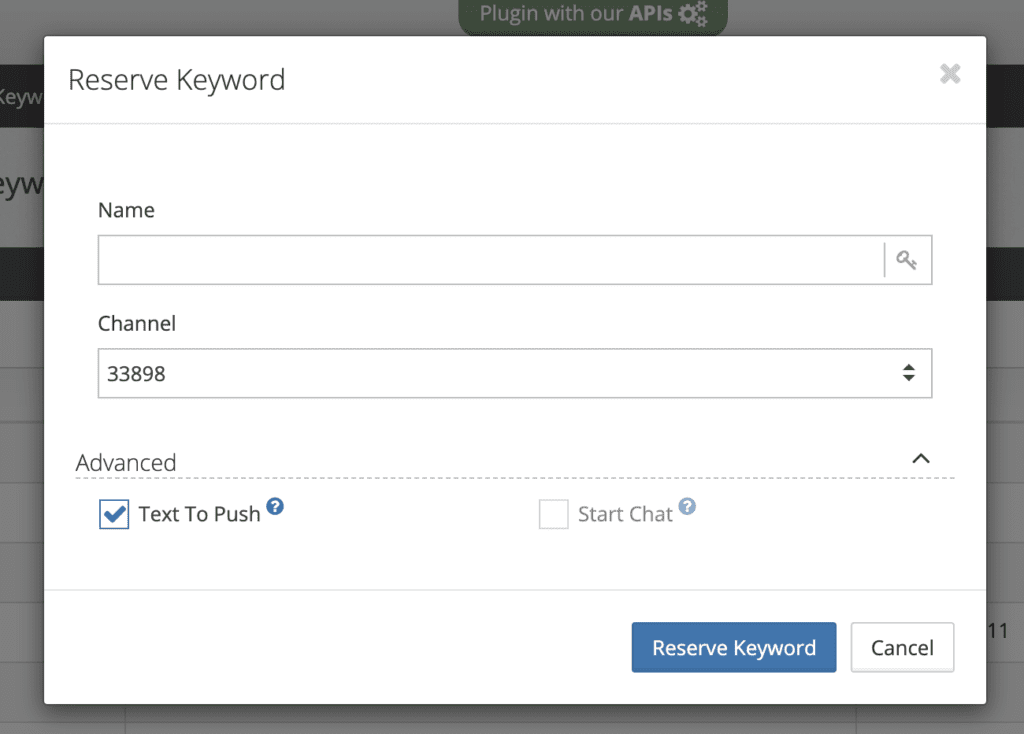
Once you’ve done that, your chosen keyword is a Text-to-Push keyword.
How to send a Text-to-Push message
- From an approved phone number, text your chosen Text-to-Push keyword to the appropriate shortcode.
- You will automatically receive a text reply containing your contact lists. Each list has a corresponding number. Reply with the number of the list you want to receive your message.
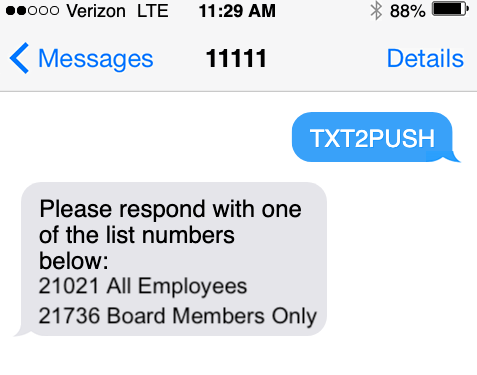
- You will receive a text confirming the list you selected. Now, respond with the message you wish to send.
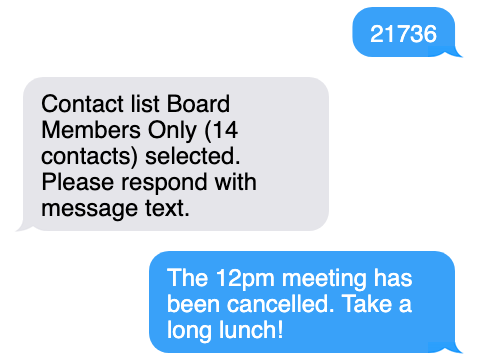
- If everything looks correct, reply Confirm. If you need to rewrite the message, reply Change.
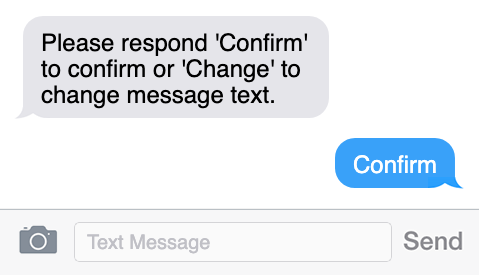
- Once your message is confirmed, it will immediately go out to your contact list.
When Text-to-Push Comes in Handy
Sending mass text messages from your phone is useful in many situations including:
- Emergency situations. When time is critical and conditions are constantly changing, users may not have access to their computers to send alerts.
- Field visits. Whenever your office isn’t an office, but a remote job site, conference, or another occasion for travel, have confidence that you can keep in touch with employees or customers wherever you are.
- Any place without Wi-Fi. If you can send a text message, then you can send a Text-to-Push message. Count on our network connections, even when you can’t count on your own.
Want to try Text-to-Push for yourself? Sign up for a free 15-day trial of TrueDialog today.
 Salesforce
Salesforce Salesforce Marketing Cloud
Salesforce Marketing Cloud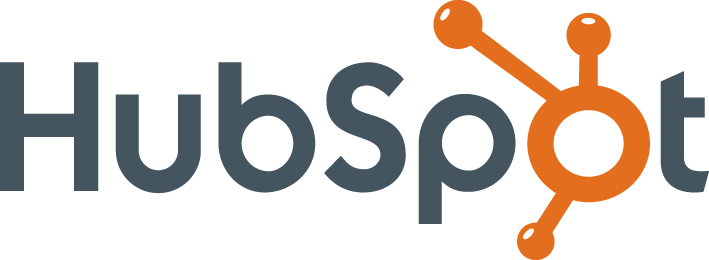 HubSpot
HubSpot Microsoft Dynamics
Microsoft Dynamics Marketo
Marketo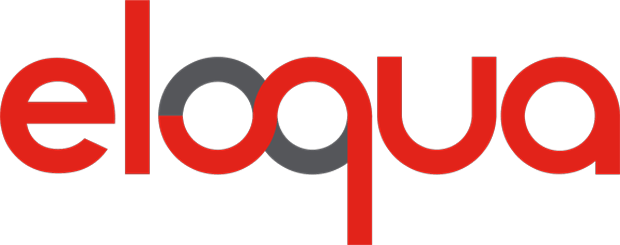 Eloqua
Eloqua